- Ready to Dive into HootDex Wallet Browser Extension? Here's Your Friendly Guide:
- If you're eager to get started with the HootDex wallet browser extension, you're in the right place! To begin your journey, you have two options: you can either create a brand-new self-custody wallet or import an existing one using a 12-word recovery phrase from another wallet provider, such as MetaMask, Trust Wallet, or even a Coinbase Wallet.
- In either scenario, the first step is to install the HootDex Wallet extension directly from the Chrome Web Store. Let's get started!
- Let's first create a new HootDex Wallet
- To get started, please install the HootDex Wallet extension from the Chrome Web Store
- Choose ‘Create new wallet’.
- Important Step: Securely back up your 12-word recovery phrase. We recommend storing this in a secure location, such as a password manager, or writing it down and storing it somewhere safe. Keep this safe, as this is the key to access your wallet and HootDex cannot recover this phrase for you.
- Verify that you saved this recovery phrase before moving onto the next step.
- Create a password to access your wallet. Keep this safe, as you’ll need it to access your wallet regularly. Remember, HootDex cannot recover your password for you!
- Claim your free web3 username. This is how other HootDex Wallet users can find you and send you crypto. If you skip this step, we'll automatically generate a username for you.
- That's it, you are all done! Your HootDex Wallet extension has been set up, and is ready to use!
Ready to Dive into HootDex Wallet Browser Extension? Here’s Your Friendly Guide: #
If you’re eager to get started with the HootDex wallet browser extension, you’re in the right place! To begin your journey, you have two options: you can either create a brand-new self-custody wallet or import an existing one using a 12-word recovery phrase from another wallet provider, such as MetaMask, Trust Wallet, or even a Coinbase Wallet. #
In either scenario, the first step is to install the HootDex Wallet extension directly from the Chrome Web Store. Let’s get started! #
Let’s first create a new HootDex Wallet #
-
To get started, please install the HootDex Wallet extension from the Chrome Web Store #
-
Choose ‘Create new wallet’. #
-
Important Step: Securely back up your 12-word recovery phrase. We recommend storing this in a secure location, such as a password manager, or writing it down and storing it somewhere safe. Keep this safe, as this is the key to access your wallet and HootDex cannot recover this phrase for you. #
-
Verify that you saved this recovery phrase before moving onto the next step. #
-
Create a password to access your wallet. Keep this safe, as you’ll need it to access your wallet regularly. Remember, HootDex cannot recover your password for you! #
-
Claim your free web3 username. This is how other HootDex Wallet users can find you and send you crypto. If you skip this step, we’ll automatically generate a username for you. #
-
That’s it, you are all done! Your HootDex Wallet extension has been set up, and is ready to use! #
How to import your MetaMask wallet into HootDex Wallet extension
Step 1: To get started, open up the HootDex Wallet extension.
Step 2: Open up MetaMask in your browser extension or on the mobile app, and enter in your password to access your wallet
Step 3: Navigate to Settings. From the list, click on the “Security & Privacy” option, and tap on “Reveal Secret Recovery Phrase”. Enter in your password to continue.
Step 4: Copy down your Secret Recovery Phrase. This should be 12 words. Keep this safe.
Step 5: Now open up the HootDex Wallet extension, and click on the “Import an existing wallet option”. Then choose “Import recovery phrase”
Step 6: Enter in the Secret Recovery Phrase that you copied down on Step 4. This should be 12 words. Keep this safe, as this is the key to access your wallet and HootDex cannot recover this phrase for you. Click on Import wallet once complete.
Step 7: Select a username. Then create a password to access your wallet. Keep this safe, as you’ll need it to access your wallet regularly. Remember, Coinbase cannot recover your password for you!
Step 8: All done! Your MetaMask wallet has been imported into the HootDex Wallet extension, and is ready to use!