Table of Contents
- Let’s start with explaining what MetaMask is and how you will use it on HootDex
- MetaMask is a web browser extension and mobile app that allows you to manage your Ethereum private keys. It basically serves as a wallet for Ether and other tokens, and allows you to interact with decentralized applications, or dapps. Unlike some wallets, MetaMask keeps no information on you: not your email address, not your password, and not your Secret Recovery Phrase or other private keys. You retain all power over your crypto-identity.
- MetaMask is used for onboarding, basically allowing any Ethereum holder to swap for PECU coins and swap on HootDex. Our team will be working on further integration with MetaMask and other Ethereum based wallets as well as other digital wallets such as Bitcoin wallets and other native tokens of various Layer-1 blockchains.
- What is a browser extension?
- Browser extensions are like tiny software helpers for your web browser. They add new features or tweak existing ones to make your online experience better. Instead of being separate standalone apps, they snugly fit right into your browser, giving it superpowers that match your unique browsing style.
- Think of these extensions as a toolkit that partners with your browser. They provide handy tools and tricks that you can use while you’re surfing the web and visiting your favorite websites.
- You can find these extensions in various web browsers like Google Chrome, Mozilla Firefox, Brave, and Microsoft Edge. They’re usually a breeze to install, just a few clicks away in your browser’s extension store. Once they’re in, you’ll spot them as little icons or buttons on your browser’s screen. Click on them, and voilà! You unlock their special features to make your online life even better.
- What does MetaMask’s browser extension do?
- MetaMask is like a magical bridge that connects your web browser to cool things called decentralized apps (dApps) on the Ethereum network and similar ones.
- Imagine you’re in one place (the internet) and want to visit another place (the Ethereum blockchain). But there’s a catch – they speak different languages and follow different rules. It’s a bit like traveling to a foreign country where you don’t understand anything.
- That’s where MetaMask comes in! Think of it as your friendly translator and tour guide. It speaks both internet and Ethereum languages fluently. So, it helps them chat and work together smoothly.
- When you add MetaMask to your browser, it’s like giving your browser a new superpower – the ability to understand Ethereum related things. With MetaMask, you can play with dApps, sign transactions, and handle your Ethereum related things like a pro such as connecting MetaMask to HootDex.
- Plus, MetaMask also acts as a safe wallet. It’s like having a secret pocket in your browser where you can stash your digital assets safely and helps you manage transactions on the blockchain. It’s like having a specialized pocket in your browser where you can securely store and access your digital assets.
- Now on HootDex it is very simple to connect your MetaMask wallet in order to begin swapping but first you need to install the MetaMask browser extension and here are the step for various browsers:
- Chrome
- You could search the Google browser extension store for it and download it OR
- Visit https://metamask.io/
- Hit “Download” in the menu bar.
- Click “Install MetaMask for Chrome”. You will be directed to the Chrome Web Store.
- Click “Add to Chrome”.
- On the pop up, click “Add extension”.
- After adding MetaMask Extension, MetaMask will automatically open. You can also make sure it’s easily accessible in your toolbar by clicking the jigsaw icon in the top-right of the screen, and hitting the pin icon.
- Firefox
- You could search the Firefox browser extension store for it and download it OR
- Visit https://metamask.io/
- Click on “Download”
- Hit “Install MetaMask for Firefox”.
- In the new window that opens, click on “Add to Firefox”
- On the pop up, click “Add”
- **Don’t be alarmed by the fact that the Firefox plugin is listed as being published by “danfinlay, kumavis” — they’re a couple of the main minds behind MetaMask!**
- After adding MetaMask Extension, you’ll return to your browser page. MetaMask will appear on your browser; click on it to open MetaMask.
- Edge
- You could search the Edge browser extension store for it and download it OR
- Visit https://metamask.io/
- Click on “Download”.
- Hit “Install MetaMask for Edge”.
- In the new window that opens, click “Get”.
- On the pop up, click “Add Extension”.
- After adding MetaMask Extension, MetaMask will automatically open. You can also make sure it’s easily accessible in your toolbar by clicking the jigsaw icon in the top-right of the screen, clicking on the 3 dots next to the MetaMask extension, and selecting “Show in Toolbar”.
- Brave
- You could search the Brave browser extension store for it and download it OR
- Visit https://metamask.io/
- Click “Download”.
- Click on “Install MetaMask for Chrome”. Ignore the alarm bells that are ringing: the reason it says “Chrome” here is because Brave is a Chromium-based browser and shares the Web Store with Chrome itself.
- In the Chrome Store that opens, click ‘Add to Brave’.
- In the popup that appears, click ‘Add extension’.
- After adding MetaMask Extension, you’ll return to your browser page. MetaMask will appear on your browser. You may click on it to open MetaMask.
- CONNECTING TO HOOTDEX
- Once your MetaMask browser extension is installed:
- Open up https://www.hootdex.net
- Connect your Pecu Wallet
- Then make sure your MetaMask wallet browser extension is connected
- Now click on the MetaMask icon to connect your MetaMask wallet
- You’re all done, now you can swap for PECU coins and other PNP16 tokens that are listed on HootDex.
- A BIT ABOUT YOUR PRIVACY SETTINGS ONCE YOU SET UP METAMASK ON YOUR BROWSER
- When installing the MetaMask extension, you’ll be able to adjust privacy settings one-by-one to ensure the app is set up according to your privacy preferences.
- To do this, simply hit the ‘Advanced configuration’ button in the wallet set-up process. Here you can toggle/configure settings including:
- Phishing detection
- Incoming transactions
- Additional token price information from third-party sources
- The default RPC provider
- Token autodetect
- Batch account requests
- Custom IPFS gateway.
- Once your wallet is up and running, you can access the same settings at any time in Settings > Security & Privacy.
- Why Does MetaMask Need These Permissions? A Simple Explanation
- Okay, let’s break this down like we’re in a classroom:
- You might be wondering why MetaMask asks for permission to do certain things when you add it to your browser. Well, here’s the deal, explained simply:
- MetaMask is like a helpful tool that wants to connect special apps (we call them “dapps”) to something called the blockchain. To do this, it adds a special tool called Web3 JavaScript to every web page you visit. But here’s the key – it doesn’t change the web page itself. Instead, it lets the web page talk to the blockchain.
- Imagine MetaMask as a bridge between the regular internet and the blockchain world. It’s like a friendly guide that shows websites how to use blockchain stuff.
- Now, if all this still seems a bit confusing, don’t worry. You can actually create a special space just for MetaMask in your browser. It’s like giving MetaMask its own little playground. This way, it won’t mix with your usual web stuff, making it easier to get used to.
- So, there you go – that’s why MetaMask asks for those permissions.
Let’s start with explaining what MetaMask is and how you will use it on HootDex #
MetaMask is a web browser extension and mobile app that allows you to manage your Ethereum private keys. It basically serves as a wallet for Ether and other tokens, and allows you to interact with decentralized applications, or dapps. Unlike some wallets, MetaMask keeps no information on you: not your email address, not your password, and not your Secret Recovery Phrase or other private keys. You retain all power over your crypto-identity. #
MetaMask is used for onboarding, basically allowing any Ethereum holder to swap for PECU coins and swap on HootDex. Our team will be working on further integration with MetaMask and other Ethereum based wallets as well as other digital wallets such as Bitcoin wallets and other native tokens of various Layer-1 blockchains. #
What is a browser extension? #
Browser extensions are like tiny software helpers for your web browser. They add new features or tweak existing ones to make your online experience better. Instead of being separate standalone apps, they snugly fit right into your browser, giving it superpowers that match your unique browsing style. #
Think of these extensions as a toolkit that partners with your browser. They provide handy tools and tricks that you can use while you’re surfing the web and visiting your favorite websites. #
You can find these extensions in various web browsers like Google Chrome, Mozilla Firefox, Brave, and Microsoft Edge. They’re usually a breeze to install, just a few clicks away in your browser’s extension store. Once they’re in, you’ll spot them as little icons or buttons on your browser’s screen. Click on them, and voilà! You unlock their special features to make your online life even better. #
What does MetaMask’s browser extension do? #
MetaMask is like a magical bridge that connects your web browser to cool things called decentralized apps (dApps) on the Ethereum network and similar ones. #
Imagine you’re in one place (the internet) and want to visit another place (the Ethereum blockchain). But there’s a catch – they speak different languages and follow different rules. It’s a bit like traveling to a foreign country where you don’t understand anything. #
That’s where MetaMask comes in! Think of it as your friendly translator and tour guide. It speaks both internet and Ethereum languages fluently. So, it helps them chat and work together smoothly. #
When you add MetaMask to your browser, it’s like giving your browser a new superpower – the ability to understand Ethereum related things. With MetaMask, you can play with dApps, sign transactions, and handle your Ethereum related things like a pro such as connecting MetaMask to HootDex. #
Plus, MetaMask also acts as a safe wallet. It’s like having a secret pocket in your browser where you can stash your digital assets safely and helps you manage transactions on the blockchain. It’s like having a specialized pocket in your browser where you can securely store and access your digital assets. #
Now on HootDex it is very simple to connect your MetaMask wallet in order to begin swapping but first you need to install the MetaMask browser extension and here are the step for various browsers: #
Chrome #
You could search the Google browser extension store for it and download it OR #
-
Visit https://metamask.io/ #
-
Hit “Download” in the menu bar. #
-
Click “Install MetaMask for Chrome”. You will be directed to the Chrome Web Store. #
-
Click “Add to Chrome”. #
-
On the pop up, click “Add extension”. #
After adding MetaMask Extension, MetaMask will automatically open. You can also make sure it’s easily accessible in your toolbar by clicking the jigsaw icon in the top-right of the screen, and hitting the pin icon. #
#
Firefox #
You could search the Firefox browser extension store for it and download it OR #
-
Visit https://metamask.io/ #
-
Click on “Download” #
-
Hit “Install MetaMask for Firefox”. #
-
In the new window that opens, click on “Add to Firefox” #
-
On the pop up, click “Add” #
**Don’t be alarmed by the fact that the Firefox plugin is listed as being published by “danfinlay, kumavis” — they’re a couple of the main minds behind MetaMask!** #
After adding MetaMask Extension, you’ll return to your browser page. MetaMask will appear on your browser; click on it to open MetaMask. #
Edge #
You could search the Edge browser extension store for it and download it OR #
-
Visit https://metamask.io/ #
-
Click on “Download”. #
-
Hit “Install MetaMask for Edge”. #
-
In the new window that opens, click “Get”. #
-
On the pop up, click “Add Extension”. #
After adding MetaMask Extension, MetaMask will automatically open. You can also make sure it’s easily accessible in your toolbar by clicking the jigsaw icon in the top-right of the screen, clicking on the 3 dots next to the MetaMask extension, and selecting “Show in Toolbar”. #
Brave #
You could search the Brave browser extension store for it and download it OR #
-
Visit https://metamask.io/ #
-
Click “Download”. #
-
Click on “Install MetaMask for Chrome”. Ignore the alarm bells that are ringing: the reason it says “Chrome” here is because Brave is a Chromium-based browser and shares the Web Store with Chrome itself. #
-
In the Chrome Store that opens, click ‘Add to Brave’. #
-
In the popup that appears, click ‘Add extension’. #
After adding MetaMask Extension, you’ll return to your browser page. MetaMask will appear on your browser. You may click on it to open MetaMask. #
CONNECTING TO HOOTDEX #
Once your MetaMask browser extension is installed: #
-
Open up https://www.hootdex.net #
-
Connect your Pecu Wallet #
-
Then make sure your MetaMask wallet browser extension is connected #
-
Now click on the MetaMask icon to connect your MetaMask wallet #
You’re all done, now you can swap for PECU coins and other PNP16 tokens that are listed on HootDex. #
A BIT ABOUT YOUR PRIVACY SETTINGS ONCE YOU SET UP METAMASK ON YOUR BROWSER #
When installing the MetaMask extension, you’ll be able to adjust privacy settings one-by-one to ensure the app is set up according to your privacy preferences. #
To do this, simply hit the ‘Advanced configuration’ button in the wallet set-up process. Here you can toggle/configure settings including: #
-
Phishing detection #
-
Incoming transactions #
-
Additional token price information from third-party sources #
-
The default RPC provider #
-
Token autodetect #
-
Batch account requests #
-
Custom IPFS gateway. #
Once your wallet is up and running, you can access the same settings at any time in Settings > Security & Privacy. #
Why Does MetaMask Need These Permissions? A Simple Explanation #
Okay, let’s break this down like we’re in a classroom: #
You might be wondering why MetaMask asks for permission to do certain things when you add it to your browser. Well, here’s the deal, explained simply: #
MetaMask is like a helpful tool that wants to connect special apps (we call them “dapps”) to something called the blockchain. To do this, it adds a special tool called Web3 JavaScript to every web page you visit. But here’s the key – it doesn’t change the web page itself. Instead, it lets the web page talk to the blockchain. #
Imagine MetaMask as a bridge between the regular internet and the blockchain world. It’s like a friendly guide that shows websites how to use blockchain stuff. #
Now, if all this still seems a bit confusing, don’t worry. You can actually create a special space just for MetaMask in your browser. It’s like giving MetaMask its own little playground. This way, it won’t mix with your usual web stuff, making it easier to get used to. #
So, there you go – that’s why MetaMask asks for those permissions. #